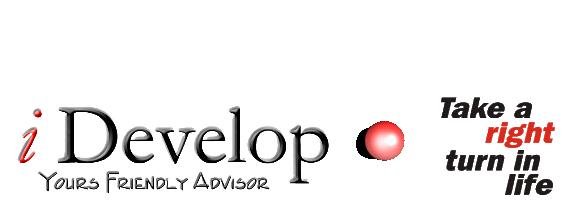Thursday, December 10, 2015
Wednesday, December 2, 2015
Ways to Delete Gmail Account on Android
"I have multiple Gmail accounts
 opened on my Android phone (Samsung Galaxy S6), and I no longer need them. So, is there any way for me to delete some of them?"
opened on my Android phone (Samsung Galaxy S6), and I no longer need them. So, is there any way for me to delete some of them?"There are two methods for you to remove account. One is to reset your phone and the other is to delete your account
 . The former will clear all your files in the internal storage, and is not highly recommended if you just want to delete Gmail on Android. Here, we will mainly focus on the latter one.
. The former will clear all your files in the internal storage, and is not highly recommended if you just want to delete Gmail on Android. Here, we will mainly focus on the latter one.The steps of the second way go like this: Settings > Accounts
 > Google > Choose your Google account > Remove account
> Google > Choose your Google account > Remove accountNow I will walk you through the details about removing account
 from Android.
from Android.Step 1 Go to "Settings" > "Accounts". Select "Google" and select the account
 you want.
you want.
Step 2 Tap the menu icon. Select "Remove account
 ".
".
Step 3 Click "Remove account
 " on the pop up and confirm to delete your Google account
" on the pop up and confirm to delete your Google account from Android. Note that removing the account will delete all of its messages, contacts, and other data from the device.
from Android. Note that removing the account will delete all of its messages, contacts, and other data from the device. 
Subscribe to:
Comments (Atom)
Economic Event Calendar
Best Mutual Funds
Recent Posts
Search This Blog
IPO's Calendar
Market Screener
Industry Research Reports
INR Fx Rate
NSE BSE Tiker
Custom Pivot Calculator
Popular Posts
-
LIC Term Insurance or Pvt Life Insurance Term Plan ? Which is the best term insurance in India ? Which Insurance company has the best cla...
-
આજકાલ કોઈપણ સમસ્યા હોય લોકો એન્ટિબાયોટિક્સ અંગ્રેજી દવાઓ લેવાનું વધુ પસંદ કરતાં હોય છે કારણ કે આજની પેઢીને આપણા જુનવાણી નુસખા વિશે જાણ હોત...
-
Introduction The Japanese began using candlestick patterns for over 100 years before the West developed the bar and point and figure syst...
-
સેબીએ કોમોડિટી ડેરિવેટિવ્ઝ માર્કેટના નિયમનને કડક બનાવ્યાના એક વર્ષ પછી કોમોડિટી એક્સ્ચેન્જિસની વૃદ્ધિના પગલાની શરૂઆત કરી છે. MCX અને NCDEX ...
-
મ્યુચ્યુઅલ ફંડ્સના સોદામાં ઉચ્ચ સ્તરની પારદર્શકતા આવે તે હેતુથી શેરબજાર નિયમનકારી સંસ્થા સેબીએ એજન્ટ્સને ચૂકવેલું પુરેપુરું કમિશન જાહેર કરવ...
-
Equity Linked Savings Scheme (ELSS) is the best tax saving (Section 80C) investment option for investors looking to create long term w...
-
While investing in Mutual Funds, you go through fund reviews, watch funds performance, track historical performance, find out what ex...
-
સીબીઆઈ કોર્ટે બુધવારે એફટીઆઈએલ જૂથના સ્થાપક જિજ્ઞેશ શાહને 26 સપ્ટેમ્બર સુધી પોલિસ કસ્ટડીમાં રાખવા આદેશ આપ્યો હતો. સીબીઆઈએ 30 સપ્ટેમ્બર સુ...
-
મેનેજમેન્ટ સ્નાતકો માટે ઇન્વેસ્ટમેન્ટ બેન્કિંગમાં કારકિર્દી હંમેશા આકર્ષક રહી છે. જોકે, હવે આ સેક્ટરના પડકારોને લીધે ઘણા મેનેજમેન્ટ સ્નાત...
-
The Federal Open Market Committee (FOMC), a branch of the US Federal Reserve Board that decides US monetary policy, meets eight times ever...