Here are the steps and Installation files presented here to get Bitcoin Realtime Charts
in Metatrader 4 software at free of cost. If you are a core MT4 fan and
a bitcoin trader then it could be more useful to you in performing
technical analysis or doing prediction strategies over Bitcoin. Before
configuring Bitcoin few words about bitcoin for those who are very new
to Bitcoin – The Digital Currency Economy.
About Bitcoin
Bitcoin is one of the first implementations of a concept called crypto-currency, The Bitcoin is a form of currency without notes and coins, it is a digital currency.Bitcoins are kept in a digital wallet which you can keep in your computer, or on a website online, which will manage and secure your wallet for you. The following video explain about Bitcoin in brief.
Bitcoin Explained in Simple Terms
Steps to Configure Bitcoin Live Charts in Metatrader 4
1. Download and install MetaTrader 4 Client Terminal (use default installation directory) from:
2. You must connect to at least a demo account. To create one, go to menu and select File -> Open an Account. And Get a demo account.
3. Now to to menu and select Tools -> Options -> Charts tab. In the fields “Max bars in history” and “Max bars in chart”, enter the largest number allowed: 9999999999999. After you click OK, the system will change this number to 2147483647 – the maximum bars the system MT4 can handle.
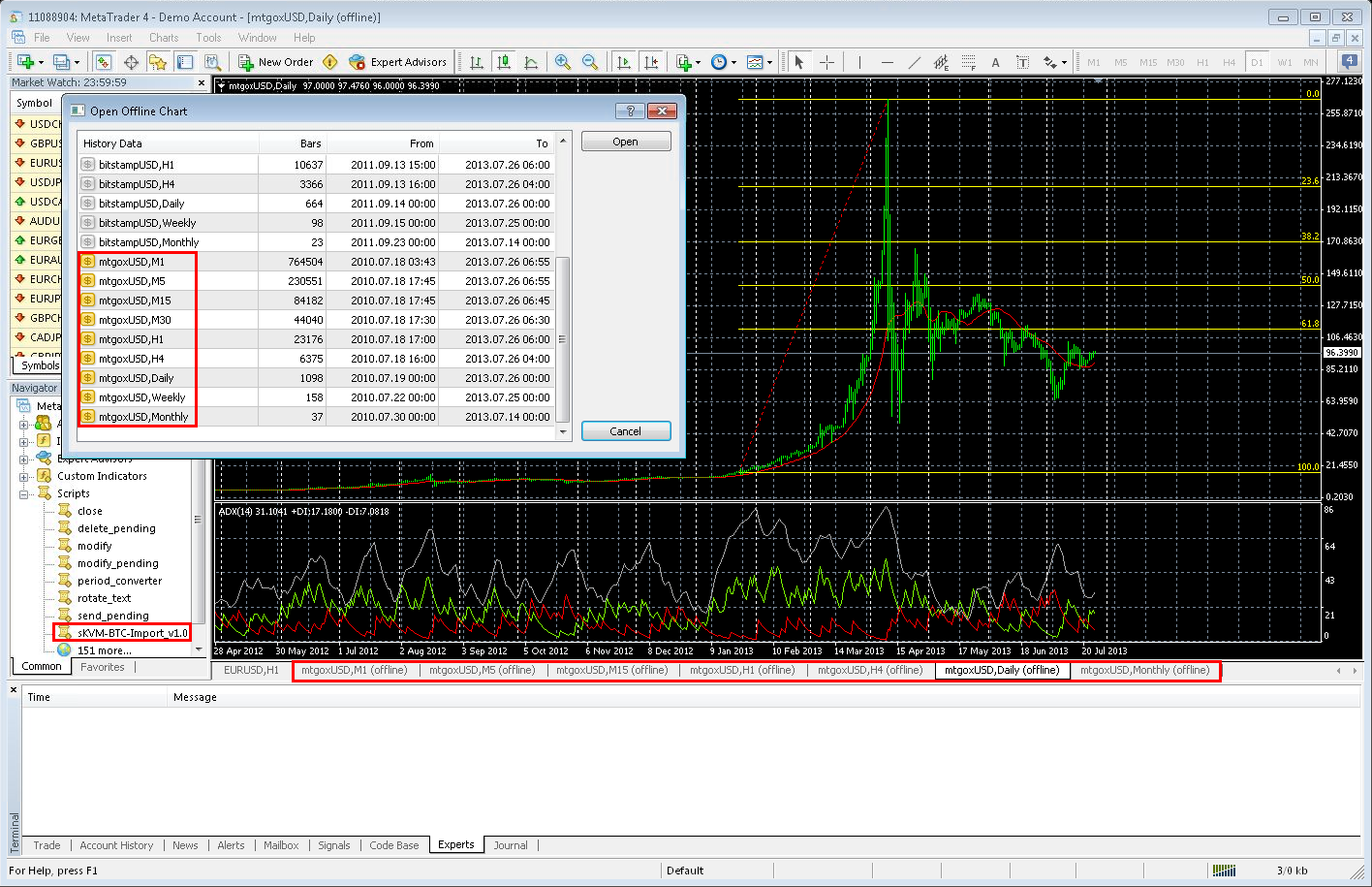
How to Install and use the Import BTC Script
1. Download and put sKVM-BTC-Import_v1.0 script in this directory, by default: C:Program FilesMetaTrader 4expertsscripts – if you use Windows 7 32-bit system.
- or - C:Program Files (x86)MetaTrader 4expertsscripts – if you use Windows 7 64-bit system.
2. Before every import, make sure you have downloaded the latest Bitcoin tick data from:
http://api.bitcoincharts.com/v1/csv/mtgoxUSD.csv to expertsfiles
3. After that restart the MetaTrader 4 terminal. Make sure that the terminal is connected and in service.
4. Open a new Chart Window for any forex pair you want (for example, EURUSD) and keep it running all the time!
5. Go to Scripts in Navigator window and double click on “sKVM-BTC-Import”. The script doesn’t need any special access to external DLLs, so it is perfectly safe to run!
6. After the script has successfully finished, go to menu File -> Open Offline, choose one of the timeframes – “mtgoxUSD,M1″, “mtgoxUSD,M5″ etc. and click Open. Now you can add your favorite MT4 indicators to perform technical analysis over bitcoin Realtime Charts
About Bitcoin
Bitcoin is one of the first implementations of a concept called crypto-currency, The Bitcoin is a form of currency without notes and coins, it is a digital currency.Bitcoins are kept in a digital wallet which you can keep in your computer, or on a website online, which will manage and secure your wallet for you. The following video explain about Bitcoin in brief.
Bitcoin Explained in Simple Terms
[  Download ]
Download ]
1. Download and install MetaTrader 4 Client Terminal (use default installation directory) from:
2. You must connect to at least a demo account. To create one, go to menu and select File -> Open an Account. And Get a demo account.
3. Now to to menu and select Tools -> Options -> Charts tab. In the fields “Max bars in history” and “Max bars in chart”, enter the largest number allowed: 9999999999999. After you click OK, the system will change this number to 2147483647 – the maximum bars the system MT4 can handle.
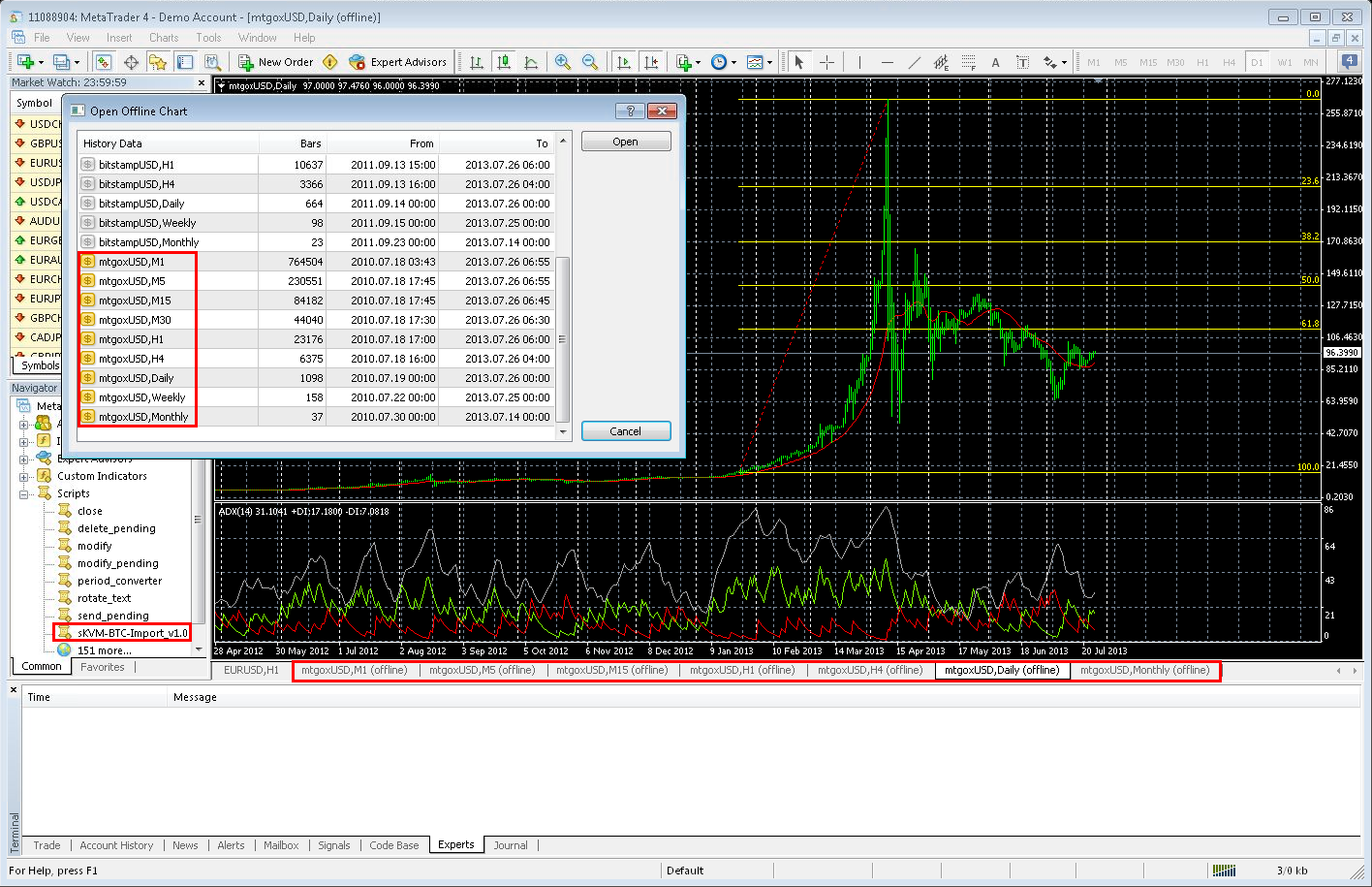
How to Install and use the Import BTC Script
1. Download and put sKVM-BTC-Import_v1.0 script in this directory, by default: C:Program FilesMetaTrader 4expertsscripts – if you use Windows 7 32-bit system.
- or - C:Program Files (x86)MetaTrader 4expertsscripts – if you use Windows 7 64-bit system.
2. Before every import, make sure you have downloaded the latest Bitcoin tick data from:
http://api.bitcoincharts.com/v1/csv/mtgoxUSD.csv to expertsfiles
3. After that restart the MetaTrader 4 terminal. Make sure that the terminal is connected and in service.
4. Open a new Chart Window for any forex pair you want (for example, EURUSD) and keep it running all the time!
5. Go to Scripts in Navigator window and double click on “sKVM-BTC-Import”. The script doesn’t need any special access to external DLLs, so it is perfectly safe to run!
6. After the script has successfully finished, go to menu File -> Open Offline, choose one of the timeframes – “mtgoxUSD,M1″, “mtgoxUSD,M5″ etc. and click Open. Now you can add your favorite MT4 indicators to perform technical analysis over bitcoin Realtime Charts
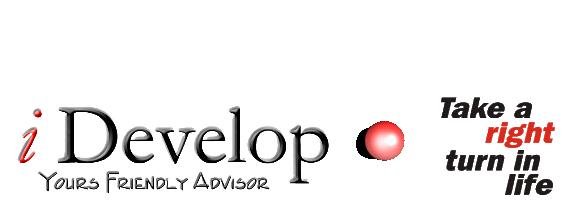

No comments:
Post a Comment